TAPS: The ACM Production System
OVERVIEW
The ACM Production System (or TAPS) allows ACM authors to deliver the LaTeX or Word source of their articles and generate high-quality PDF and HTML5 output, as well as XML, for storage and distribution through the ACM Digital Library.
The ACM Digital Library's migration from in-house software to the Atypon Literatum platform in late 2019 is an important "next step" for the DL, with more flexibility and better support. Articles in the DL are now available both in HTML and PDF.
TAPS was designed to assist authors in the preparation of robust and consistent documentation of their work, and to prepare versions of author documentation - from the author's source documents - for the DL.
TAPS will perform syntax checking and report errors to the author if they are encountered during the validation of the source delivered to it, and generate PDF and HTML5 versions from the source and deliver those to the author for review. A production editor - volunteer or paid contractor - will also review the generated articles and provide feedback to the author.
If the program to which you are submitting your content has a page limit associated with the final documentation, it is YOUR responsibility to make sure that the generated PDF version of your content meets that requirement. For example,
- Many conference papers are "eight pages in length, exclusive of references". (The number may vary, but the event imposes a limit.)
- If the program's documentation is an "abstract" or "extended abstract," that will be no more than two pages, including the references.
This document provides an in-depth explanation of the TAPS workflow and recommendations of "best practices" for authors.
Communication between the author and TAPS is done via e-mail; please make that e-mail from "tapsadmin@aptaracorp.awsapps.com" goes to your inbox, so that you don't miss any communication from TAPS.
You will receive an e-mail from TAPS that will include a link for you to use to access TAPS, to deliver your material and, later, to review the generated documents. It will look something like this, with your name and information specific to the conference to which your content was accepted:
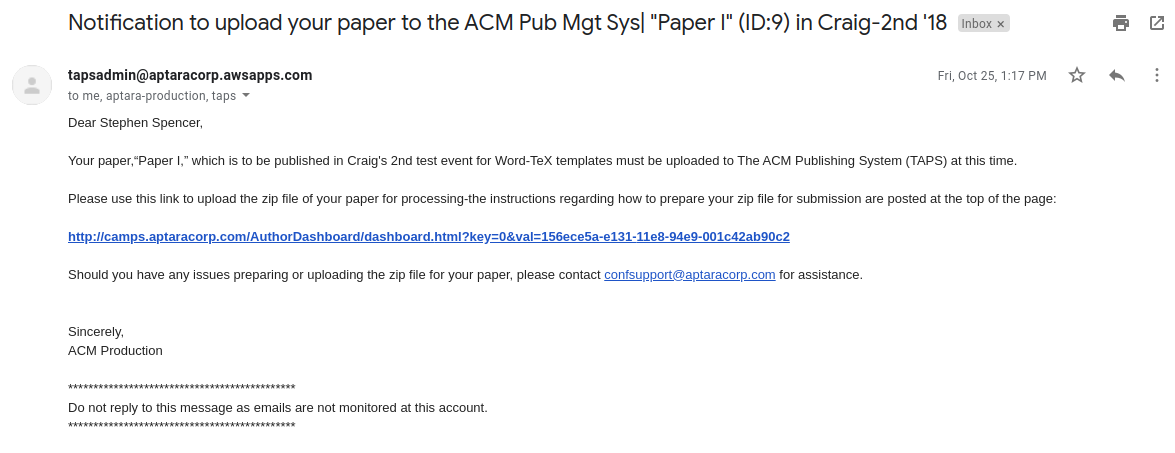
The TAPS workflow can be summed up in a few steps. These steps will be explained in greater detail below.
- Prepare source material - the Word or LaTeX source document(s) for your documentation.
- Organize the source material into a ZIP file, and deliver that ZIP file to TAPS.
- If the source was successfully processed, review the generated PDF and HTML5 documents. If validation errors occur, revise the source and resubmit to TAPS.
- Approve your article in TAPS when the production editor for the proceedings or journal has reviewed your article and approved it for publication.
PREPARING YOUR MATERIAL
The material you deliver to TAPS needs to be prepared according to a set of rules, in order for the system to figure out which files should be processed. The author will create a ZIP file containing at least one, and perhaps both of these folders:
- a folder named "source" containing the source of your article (required):
- a Word document
- one or more LaTeX files
- figures and images to be included in the LaTeX files
- a folder named "pdf" containing a PDF of your article (this is optional)
Important: Supplemental material must be delivered directly to ACM and not delivered to TAPS.
TAPS will add the author and affiliation and e-mail information from the rights form you completed to the HTML5 version of your article as it is generated.
If you are using LaTeX to prepare your article, you should keep the following in mind:
- Only one file should have a
\documentclass{}command in it. - If you are including any LaTeX packages in your article, they must be part of the list of accepted packages.
- Please do not include any of the following files in your ZIP file:
- ACM-reference-format.bst
- acmart.cls
- acmauthoryear.bbx
- acmauthoryear.cbx
- acmdatamodel.dbx
- acmnumeric.bbx
- acmnumeric.cbx
- Figures and images to be included can be in the "source" folder, or in a folder within the "source" folder, as long as the paths to those resources in the LaTeX files are correct.
- You need to include the rights commands sent to you when you completed your rights form to the source of your article before delivering it to TAPS.
If you are using Microsoft Word to prepare your article, you should keep the following in mind:
- You need to have started with the "submission" template, attached the "master" template to it, and successfully tagged and linked all citations, references, and links to tables and figures.
- You must successfully validate your document in Word before submitting to TAPS.
- You do NOT need to include any rights information in the Word source; TAPS will transfer that information from the rights form you completed to the HTML5 and PDF versions of the article that it generates.
When you have these folder (or folders) prepared, you should select them and create a ZIP file from them. If you are using the Unix "zip" program, this example command should create a suitable ZIP file:
zip -r file.zip ./source ./pdfThe ZIP file MUST be named correctly, or it will not be processed by TAPS. It is very important to name the ZIP file exactly as you are told. The format of the name will be "eventname"-"submissionID".zip - an example would be "cvmp19-12.zip" for article 12 of the "cvmp19" conference.
These instructions are available from the link sent to you from TAPS, including the specific event name and submission ID values you must use in naming the ZIP file.
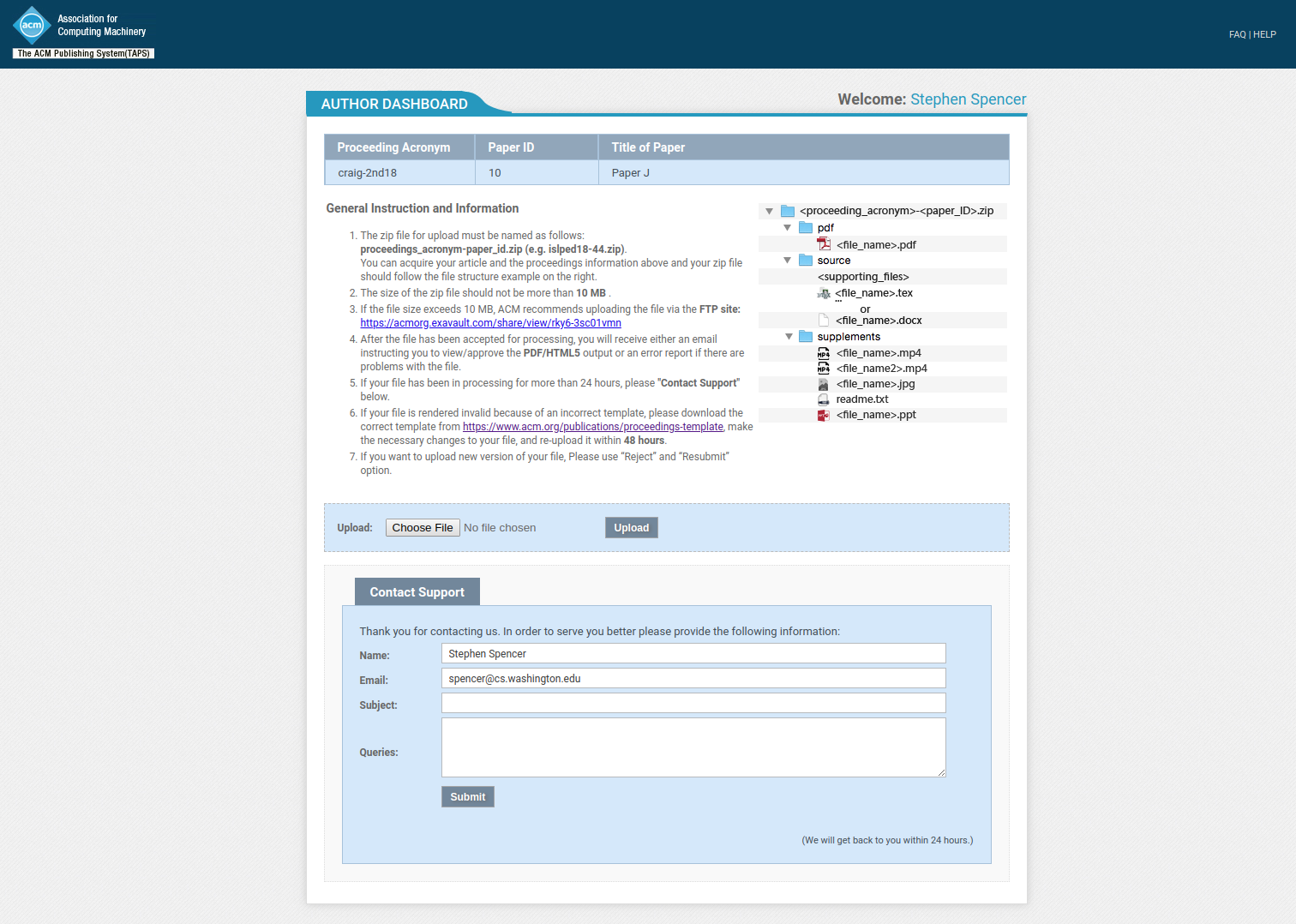
DELIVERING YOUR MATERIAL
When you have prepared and named your ZIP file, you can deliver it to TAPS. From the link sent to you from TAPS you will find two choices for delivering your ZIP file:
- if the ZIP file is less than 10MB in size, use the file uploader on that page
- if the ZIP file is 10MB or greater in size, use the FTP link on that page
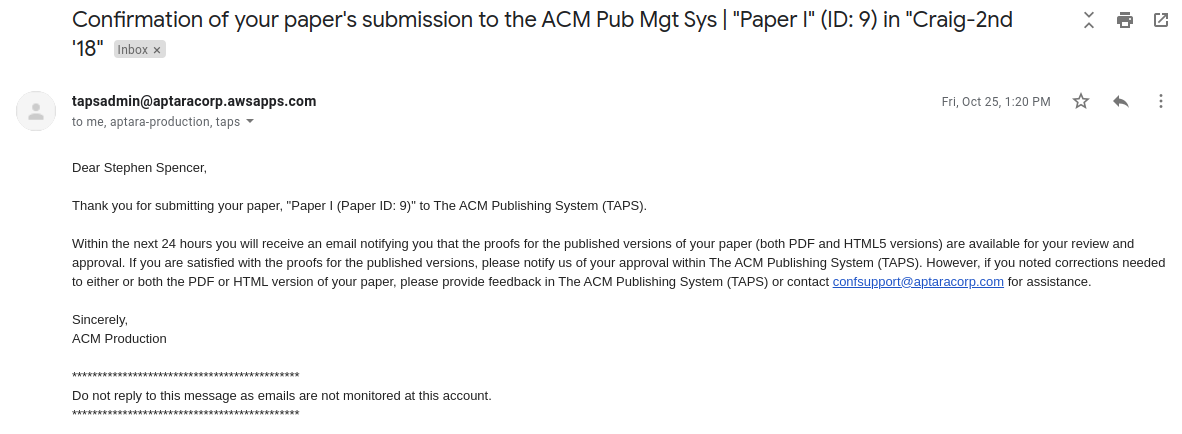
PROCESSING YOUR MATERIAL
When your ZIP file is delivered to TAPS, the system will attempt to build the PDF and HTML5 versions of your article from the Word or LaTeX source.
If / when the source is successfully processed, you will receive an e-mail from TAPS with the generated PDF document as an attachment, and with a link to the generated HTML5 document, for your review. If you find something at this point that needs to be corrected, you have the option to reject and resubmit the source. If the PDF and HTML5 versions are acceptable to you, the next step is to wait for the production editor to review the generated files and either provide feedback to you on issues that must be corrected, or inform you that your article is ready for publication and that you can now approve the article in TAPS.
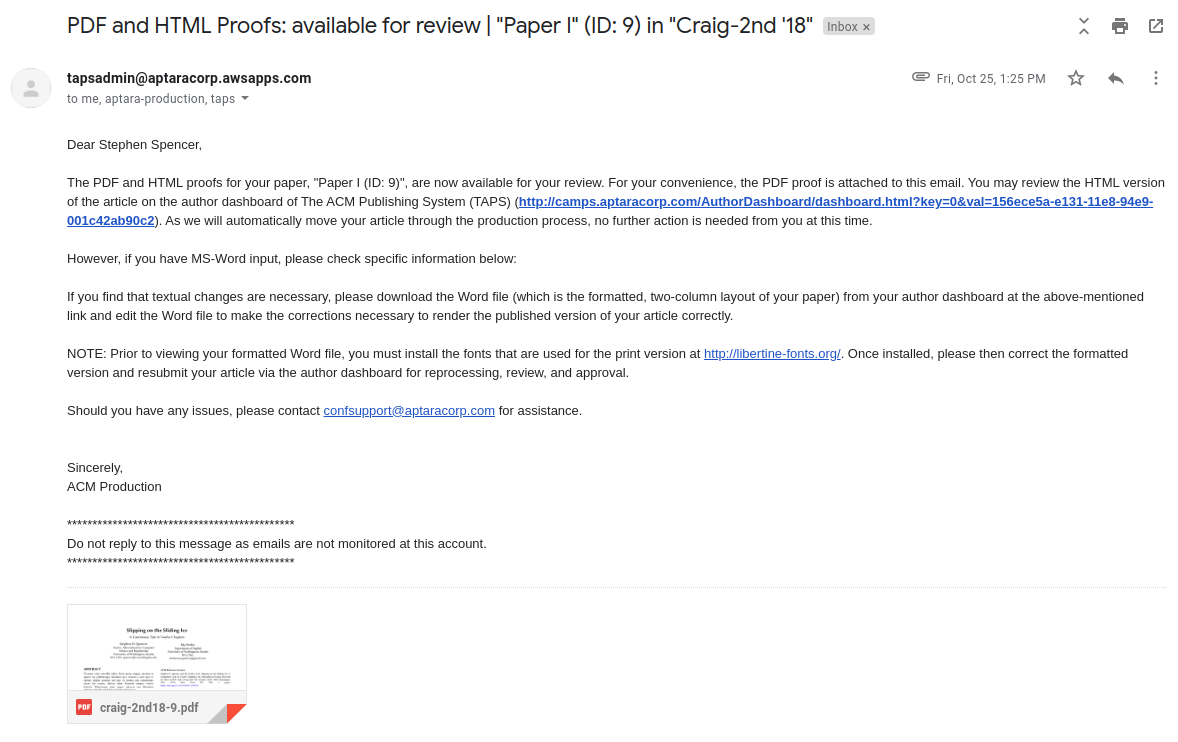
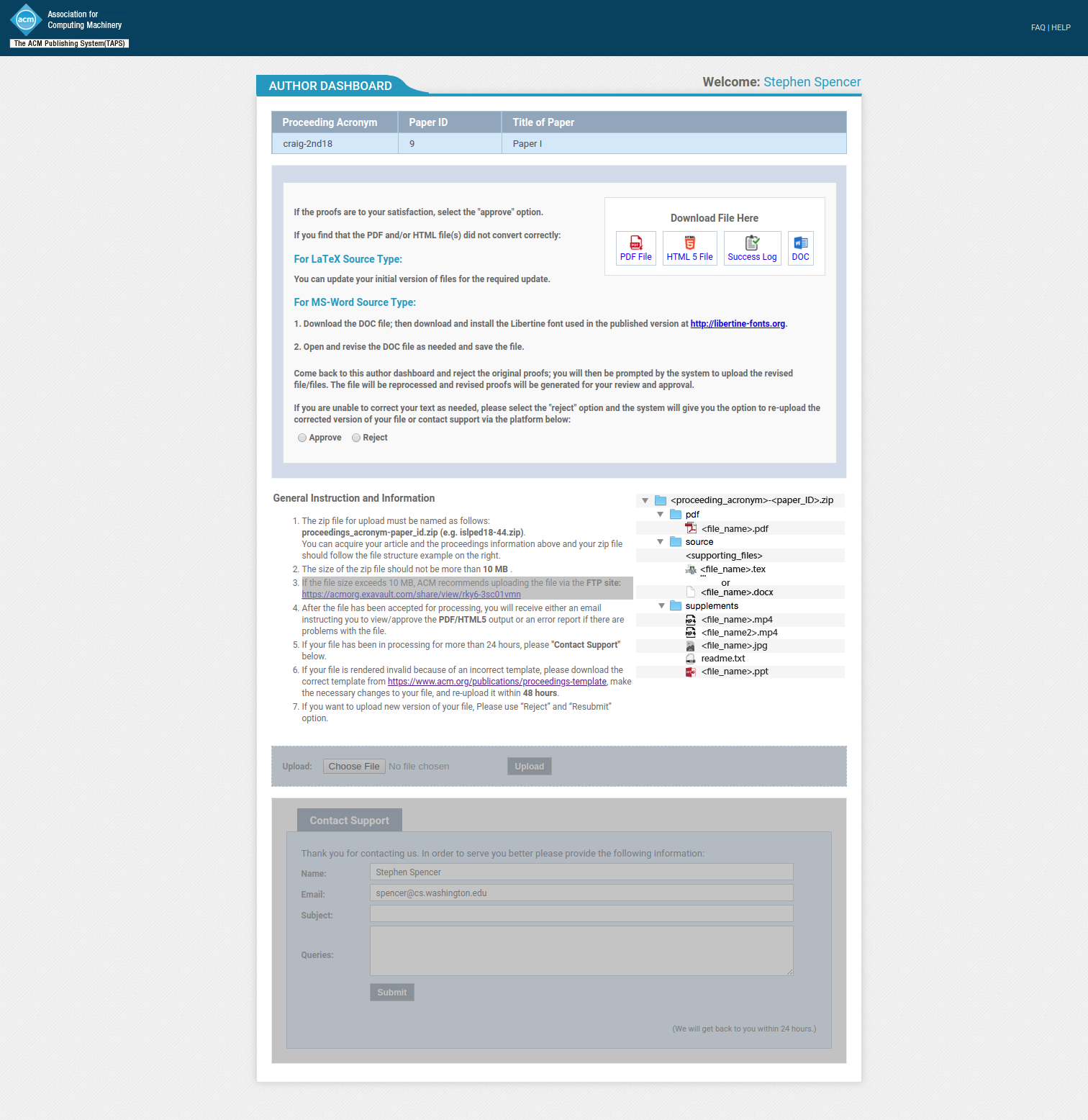
If the source is not successfully processed - if, in the words of TAPS, "a validation error has occurred" - you will need to read the error message(s), revise your source to resolve the issue(s), and resubmit the source to TAPS.
If you need to resubmit your ZIP file to TAPS, you will first need to "reject" the material that's been submitted previously - note the "Reject" radio button in Figure 5, above, and then you will be able to resubmit the new ZIP file.
When TAPS has successfully generated PDF and HTML5 versions of your article, the production editor for the proceedings will look at these documents, and provide additional feedback to you. The production editor will find formatting issues that TAPS will not, and provide information on resolving these issues to you.
COMMON VALIDATION ERRORS
When an article has a "validation error," it is likely to be one (or more) of these issues.
- missing rights command(s) - one or more of the LaTeX commands given to you when you completed the rights form are not included in the LaTeX source file. You will need to add the missing commands.
- invalid LaTeX packages - you are using a LaTeX package that is not on the list of approved packages. You will need to remove that package and implement its function in another way.
- missing figures / incorrect paths to figures - one or more figures are missing from the material delivered to TAPS, and/or the paths in the LaTeX source file do not point to the figures.
- if your event is sponsored by SIGGRAPH or SIGPLAN and you did not choose the "author year" citation and reference style, this will be reported as an error.
- incorrect template used - You need to use the proper Word templates. The "interim" template is not usable with TAPS.
- document not validated - You must run the "Manuscript Validation" macro on your Word document, and have it successfully complete, before delivering the Word document to TAPS.
TECHNICAL SUPPORT
Aptara has 24/7 technical support available via e-mail to "tapssupport@aptaracorp.com". The production editor for the proceedings can also help identifying issues and their solutions.